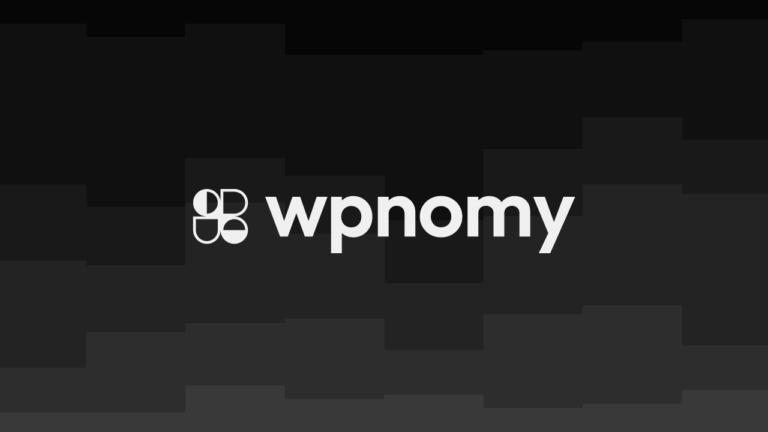If you’re new to WordPress, the thought of editing HTML might feel daunting. You might be thinking, “I’m here to build my website, not to code!”
But don’t worry—editing HTML in WordPress isn’t as complicated as it seems, and it can open up a world of customization possibilities.
Whether you want to tweak a design, troubleshoot an issue, or just learn something new, knowing how to edit HTML can be incredibly empowering.
One of the most common reasons you might want to edit HTML in WordPress is to modify the content of your posts or pages.
Whether you’re using the modern Block Editor (Gutenberg) or the Classic Editor, both provide ways to access and edit HTML directly.
Let’s start with the Block Editor, which most new WordPress sites use by default.
Using the Block Editor (Gutenberg)
The Block Editor is a powerful tool that offers various ways to edit HTML within your content.
Custom HTML Block:
If you want to add custom HTML to your content, the Custom HTML block is your best friend. Here’s how to do it:
- Go to your WordPress dashboard and either create a new post/page or edit an existing one.
- Click on the plus (+) sign to add a new block.
- Search for the “Custom HTML” block and add it to your content.
- Enter your custom HTML code in the block, and you can immediately preview how it will look on your live site. For example, you might want to embed a custom form or style a section uniquely. The Custom HTML block gives you full control over how that element displays on your site.
Editing HTML of a Specific Block:
Sometimes, you might want to tweak the HTML of a specific block without adding new code. Here’s how:
- While editing your post or page, click on the three dots (…) in the top right corner of the block you want to edit.
- Select “Edit as HTML” from the dropdown menu.
- Make your changes directly in the HTML code.
- Click “Preview” to see how your changes will look before publishing. This method is great for fine-tuning elements like buttons or headings where you need a little extra control.
Using the Classic Editor
If your site still uses the Classic Editor, don’t worry—you can still edit HTML directly. Here’s how:
Accessing HTML in the Classic Editor:
- While editing a post or page, switch from the “Visual” tab to the “Text” tab. This will show you the HTML version of your content.
- Make your changes directly in the HTML code.
- Once you’re done, you can switch back to the “Visual” tab to see your changes.
- Click “Publish” or “Update” to save your changes.
This method is particularly useful for those who are comfortable with coding or need to make specific HTML changes that aren’t possible through the visual editor alone.
Editing the HTML of Your Theme (Advanced)
Now, if you’re feeling a bit more adventurous and want to make broader changes to your site’s design, you might consider editing the HTML of your WordPress theme. But be warned—this is more advanced territory.
Using the WordPress Theme Editor
Accessing Theme Files:
- Go to your WordPress dashboard and navigate to Appearance > Theme Editor.
- You’ll see a list of theme files on the right-hand side. Common files you might want to edit include
header.php,footer.php, andsingle.php. - Click on the file you want to edit, and the code will appear in the editor window.
Making Safe Edits:
- Before you make any changes, it’s crucial to create a child theme. This ensures that your modifications won’t be overwritten when the theme is updated.
- Make your HTML changes carefully, checking each modification in a staging environment before applying them to your live site.
- Once you’re satisfied with your changes, click “Update File” to save.
It’s worth noting that even small mistakes in your theme’s HTML can break your site. If you’re not comfortable with this level of coding, it might be best to hire a developer or stick to safer customization options, like using a plugin.
Important Considerations
Whenever you’re editing HTML—whether it’s in your content or your theme—always proceed with caution.
If you’re just starting out, the Block Editor’s HTML options or specific plugins can provide you with safer, more controlled ways to customize your site without the risk of breaking anything.
Conclusion
We’ve covered several methods for editing HTML in WordPress, from tweaking the HTML in your content to making advanced changes in your theme’s files.
Each method has its own use cases and risks, so choose the one that best fits your needs and comfort level.
What’s your next step? Will you dive into editing your theme’s HTML or stick with customizing individual posts and pages?
Whatever you decide, remember that mastering these skills will give you more control over your WordPress site.
Curious about other ways to customize your site?
Explore our other blog articles related to WordPress, and don’t forget to share your thoughts in the comments below!