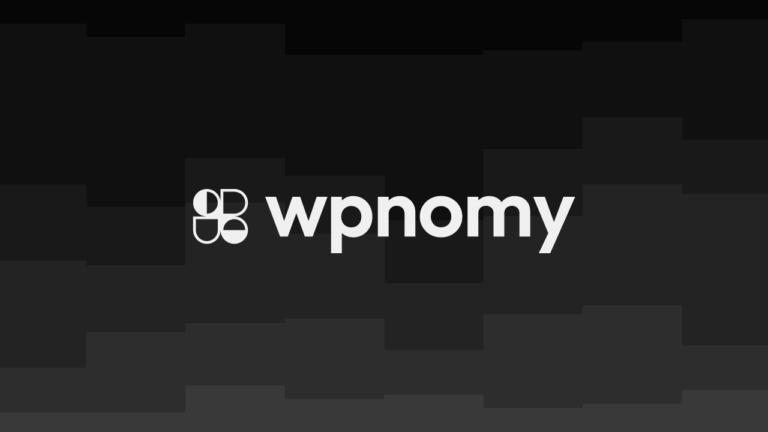If you’re new to WordPress and eager to start your own website, the installation process can seem daunting.
Whether you’re setting up a blog, a business site, or an online store, getting WordPress up and running is the first step towards bringing your online vision to life.
In this tutorial, I’ll walk you through two main methods to install WordPress: manually and using an automated installer.
By the end of this post, you’ll feel confident in choosing the method that works best for you and setting up your site with ease.
Manual Installation
Manual installation of WordPress provides more control over the process, which can be a great way to learn about the platform’s inner workings. Here’s a step-by-step breakdown of how to install WordPress manually:
Download and Extract
- Visit the WordPress Download Page: Go to the WordPress download page and download the latest version of WordPress.
- Unzip the Downloaded Package: Once the download is complete, unzip the file to extract the WordPress files.
Create a Database
- Set Up a Database: Access your web hosting control panel (such as cPanel) and create a new MySQL or MariaDB database.
- Create a Database User: Assign a user to the database with full privileges to access and modify it. Make a note of the database name, username, and password; you’ll need these later.
Configure wp-config.php (Optional)
- Locate the File: In the unzipped WordPress package, find the
wp-config-sample.phpfile. - Rename the File: Rename this file to
wp-config.php. - Edit the File: Open
wp-config.phpin a text editor and add your database details (name, username, and password) where indicated.
Upload WordPress Files
- Choose Installation Location: Decide if you want WordPress in the root directory of your domain (e.g.,
https://example.com/) or a subdirectory (e.g.,https://example.com/blog/). - Upload Files: Use an FTP client or file manager to upload the WordPress files. If installing in the root directory, upload the contents of the WordPress folder directly to the root directory of your web server. For a subdirectory, create the folder (e.g., “blog”) and upload the files there.
Run the Installation Script
- Access the Installation URL: Visit the URL where you uploaded WordPress. For the root directory, go to
https://example.com/. For a subdirectory, visithttps://example.com/blog/. - Complete the Installation: Follow the on-screen prompts to complete the installation. You’ll set up your site title, username, password, and email address.
And there you have it! Your WordPress site is now installed and ready for customization.
Using an Automated Installer
For those who prefer a quicker and simpler setup, most web hosting providers offer one-click installation tools like cPanel’s QuickInstall or Softaculous. Here’s how to use these automated installers:
Login to cPanel
- Access Control Panel: Log in to your web hosting control panel, usually cPanel or a similar interface.
Locate the Installer
- Find the Installer Section: Look for the automatic installer section, which may be labeled as QuickInstall, Softaculous, or something similar.
Select WordPress
- Choose WordPress: Select WordPress from the list of available applications.
Provide Details
- Enter Site Information: Specify the domain where you want to install WordPress and, if applicable, choose a directory. Enter the login credentials for your WordPress admin account.
Start Installation
- Initiate Installation: Click the install button. The installer will handle the file uploads and configure the necessary settings for you.
Once the installation is complete, you can log in to your WordPress dashboard and start customizing your site.
Conclusion
To sum up, installing WordPress can be accomplished either manually or with the help of an automated installer.
The manual method gives you a deeper understanding of the setup process, while the automated method offers a quicker solution.
Both approaches have their benefits, so it’s up to you to decide which fits your needs better.
Which installation method do you find more straightforward? Are you leaning towards a manual setup for the learning experience or an automated one for its simplicity?
Share your thoughts and experiences in the comments!
Looking to dive deeper into WordPress? Explore our other blog articles related to WordPress for more tips and tricks on building and managing your website.
Your journey into WordPress is just beginning, and there’s so much more to discover!