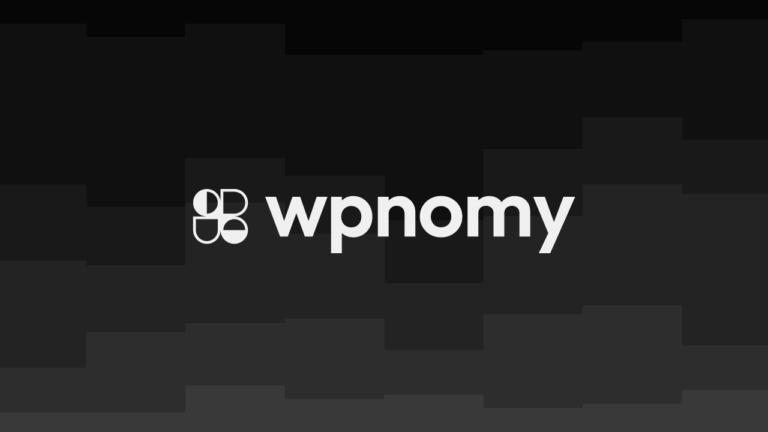If you’re new to Oxygen Builder then you must be confused about how to set up a sidebar as there is no such option available, therefore in this post, I am going to teach you how to set up and design a sidebar in Oxygen step by step.
You can check the below image for the example of the sidebar that we are going to create by the end of this tutorial.
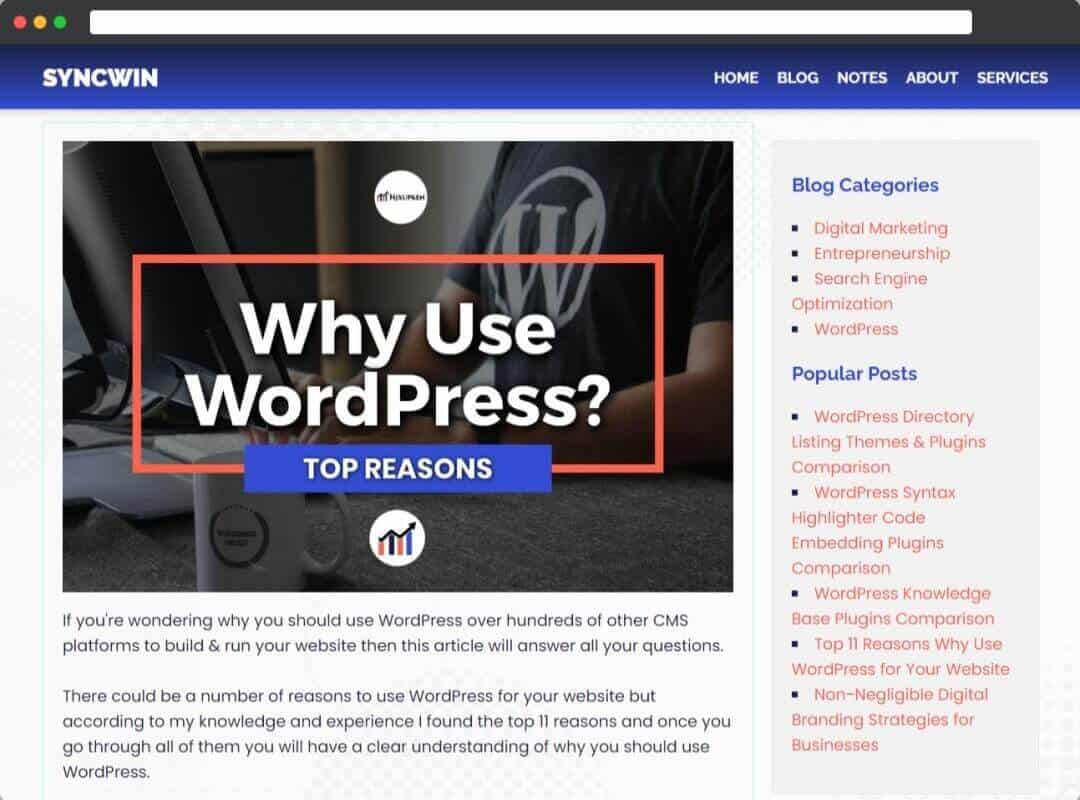
Setup A Sidebar in Oxygen
First of all, we will learn how we can set up the sidebar in Oxygen using a 3rd party free plugin called Content-Aware Sidebars which is recommended by Oxygen expert Sridhar Katakam on his blog WP Dev Design.
Install Content-Aware Sidebars Plugin
As there is no element available in Oxygen editor to set up a complete sidebar from scratch for that reason before anything else you need to install the Content-Aware Sidebar Plugin to your WordPress website.
If you are struggling with installing a plugin then head over to this blog post to learn how to install a plugin on WordPress.
Add A New Sidebar to Content-Aware
Now head over to the content-aware admin menu on the WordPress Admin Dashboard then hit the add new button to create a new sidebar for your website.
Within the “Condition Tab” select the post type from the “New Condition Group” dropdown to decide where you want to display your sidebar.
In this case, I am going to select the “Posts/Blog” option as I just want to showcase my sidebar on the blog posts, but if you want you can select something else from various options.
Now let’s move over to the “Design Tab” and add a custom class name to the Sidebar under the Style option, in this case, I would add “Global-Sidebar-Widgets”.
Although there are a bunch of other options available under the Content-Aware menu which I will try to cover in a separate article later on, for now, we are good to go.
Assign The Sidebar to The Necessary Oxygen Template
Now that we have already created a sidebar within the content-aware options, so the next step is to assign that sidebar to the post template in Oxygen builder.
Now head over to the Oxygen templates section and select the blog post template or any other template where you want to assign the sidebar which I assume you already created in the first place.
Hit the +Add button on the top left of the Oxygen editor, then click on the “WordPress” menu then click on the “Sidebars” and select the available sidebar that you had already created on the content-aware.
Congratulations! we have successfully set up and assigned a plain simple sidebar to our blog posts, next we will learn how to design the sidebar to make it look more professional using some easy custom CSS.
Design The Sidebar using Custom CSS In Oxygen
Hopefully, you have followed along with the above steps and are properly able to set up the sidebar to an Oxygen template, but the sidebar we have added using the free content-aware plugin has no style in it and it’s just a plain sidebar.
Therefore now I will teach you how to style that plain boring sidebar to make it beautiful and professional using some custom CSS.
But before styling, the sidebar please make sure you already added some widgets to it, I usually add Category and Recent Blog Post widgets so in this post I will only show you how to style them up.
Add a New Stylesheet in Oxygen Editor
First of all open, the Oxygen Editor then head over to the Manage option and then Stylesheets, and now hit the Add Stylesheet button to add a new stylesheet.
The Navigation Should Look Like This:
> Oxygen Editor
> Manage
> Stylesheets
> Add Stylesheet button
Add CSS Codes to the Oxygen Stylesheet
Now the very first thing we need to add the same custom class to the sidebar element in Oxygen editor which we added to the content-aware sidebar CSS, in this case, I am using “Global-Sidebar-Widgets”.
You just need to copy the below CSS code snippets and add them to the Oxygen stylesheet after that you can make changes as per your requirements if necessary.
Style Oxygen Sidebar Bullet Points with CSS Code Snippet
One thing I most dislike in the sidebar widget is the default bullet points, but I don’t want to entirely remove them as they help to keep the individual items separate thus I will style the bullet points as per my liking.
Just copy the below CSS Code Snippet and paste it into your Oxygen Stylesheet.
/* Style Content Aware Sidebar Bullet Points */
.Global-Sidebar-Widgets ul {
padding-inline-start: 0px;
list-style-type: square;
list-style-position: inside;
}Style The Oxygen Sidebar Widget Titles with CSS Code Snippet
The next thing I would like to style is the sidebar widget titles which look really ugly in big bold, therefore we need to make them look compact and professional.
Just copy the below CSS Code Snippet and paste it into your Oxygen Stylesheet.
/* Style The Oxygen Sidebar Widget Titles */
.Global-Sidebar-Widgets
.widget-title {
margin-top: 10px;
margin-bottom: 10px;
font-size: 1.2em;
color: inherit;
font-weight: bold;
color: #000000;
}Style Entire Oxygen Sidebar and its Content with CSS Code Snippet
Now it’s time to style up the sidebar and its content, I personally like adding a different background color, paddings, a border, and border radius also I would style the content typography.
Just copy the below CSS Code Snippet and paste it into your Oxygen Stylesheet.
/* Style Entire Oxygen Sidebar and its Content */
.Global-Sidebar-Widgets {
border: 1px solid #d7e2e5;
border-color: #e6e6e6;
border-radius: 3px;
font-size: 1em;
background-color: #f2f2f2;
padding: 20px
}Conclusion
In this post I have explained step by step method to set up and style a sidebar in the Oxygen template, hopefully, now you have a good amount of idea of how to set up and style the sidebar on your own so if you want you can add your own CSS and style things as you want.
If you have any feedback, questions or confusion then feel free to leave a comment below.
I believe this tutorial was helpful to you and if I am right then please share this post with other fellows.
Thank you for visiting syncwin.com!