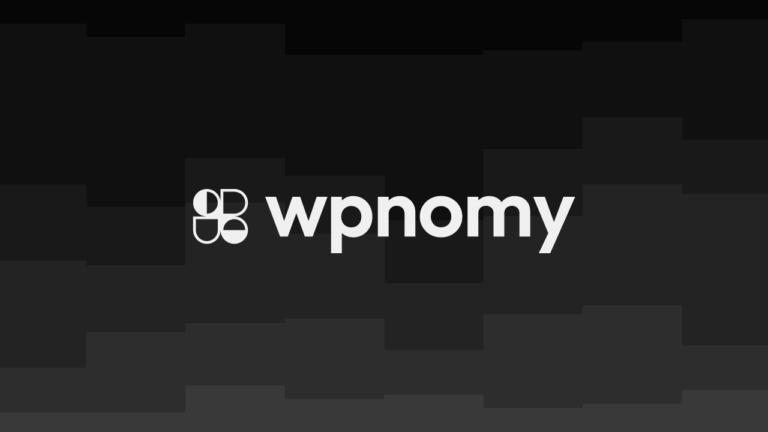If you’re using the Pretty Permalink plugin then at some point in time you will definitely face this issue where you will encounter the error “This Pretty Link Slug is already taken” while creating a new permalink.

If this is the time when you are facing the above-mentioned issue and desperately looking for a solution then today, I will teach you how to fix that error straightforwardly.
Why This Slug is Already Taken Error Occurs?
Before getting into the solution you need to know why this error occurs as knowing the root cause of any problem would always help us fix that fast.
One of the reasons could be that you already have used that slug on some kind of post within the same WordPress site so you either have to change the slug of that post or simply create a different link on the Pretty Links plugin.
The other reason for showing this error could be that previously you have created a link (slug) using the Petty Permalink plugin and somehow you have deleted that but now you’re trying to create that exact same permalink.
Most of the time you can easily recreate the same link on the Pretty Links interface but sometimes it is not possible through any of the plugin settings or from the WordPress Dashboard.
To fix this issue you need to follow little technical steps which I will show you now.
Fix Slug is Already Taken Error using phpMyAdmin
In this case, I am trying to create a slug named “PrettyLinks” so my examples will be containing the same terms but in your case, the link can be anything that you want to create on the Pretty Links Plugin so keep that in your mind.

Step #1:
Open phpMyAdmin from your hosting cPanel or open it from any other option available by your hosting.
Step #2:
Select the database of your website from the phpMyAdmin interface.
Step #3:
Select the table containing “prli_links” within your website database tables.
Step #6:
Open the “prli_links” table and search for the slug you’re getting an error while adding, in my case I’m trying to find the slug “PrettyLinks”.
Step #7:
Delete the slug “https://wpnomy.com/PrettyLinks” from the “prli_links” table and you’re good to go. It can be a different slug in your case.
Final Step:
Go to your WordPress Pretty Links Plugin Dashboard and create the new link with the same slug and you will be able to create that.