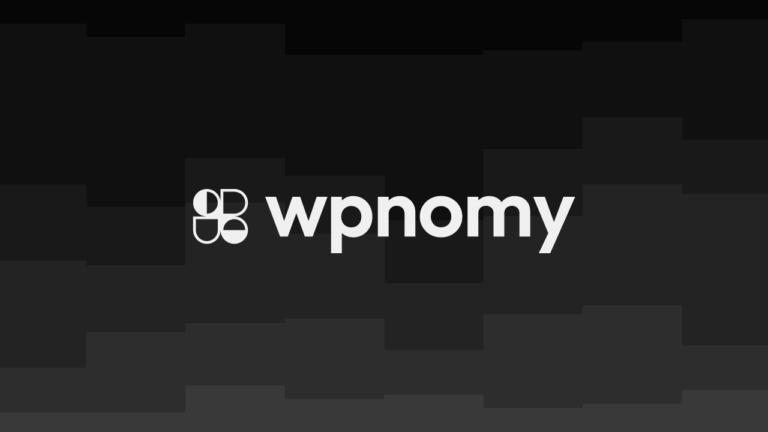If you’re building WordPress websites, whether for yourself or clients, you’ve probably run into the challenge of making your sites more dynamic and interactive.
Maybe you’ve wanted to add features like live search, form submissions that don’t reload the page, or real-time updates.
These are all tasks that can be accomplished using Ajax in WordPress. But where do you start?
Ajax (Asynchronous JavaScript and XML) is a powerful tool that can help you achieve these goals by enabling parts of a webpage to update without a full reload.
In this step-by-step guide, I’ll walk you through how to effectively use Ajax in WordPress, from setting it up to implementing it in various ways.
By the end of this post, you’ll be equipped to make your WordPress sites more dynamic and user-friendly, giving you a competitive edge.
Understanding Ajax in WordPress
Ajax is a technique that allows web applications to communicate with servers asynchronously.
This means that parts of your website can update in real-time, without forcing the entire page to reload.
In WordPress, Ajax is commonly used for creating features like post likes, form submissions, and real-time content updates—making your site more interactive and responsive.
Let’s break down how Ajax works in a WordPress context:
- User Initiates an Action: A user clicks a button, submits a form, etc.
- JavaScript Triggers Ajax Call: The browser sends an asynchronous HTTP request to the server.
- Server Processes the Request: WordPress handles this request via the
admin-ajax.phpfile using specific hooks. - Server Sends a Response: Typically in JSON format, the server sends back data.
- JavaScript Handles the Response: The page is updated dynamically, without a full reload.
Key Components of Ajax in WordPress
Before diving into the implementation, it’s crucial to understand the key components involved in using Ajax within WordPress:
- admin-ajax.php: This is the core file in WordPress that handles all Ajax requests. It’s responsible for routing the request to the correct PHP function based on the action parameter.
- Action Hook: WordPress provides specific hooks like
wp_ajax_your_actionandwp_ajax_nopriv_your_actionto define the server-side code that will handle the Ajax request. The_noprivversion is used for requests from non-logged-in users. - wp_localize_script(): This function is used to pass data from PHP to JavaScript, including the URL for the Ajax handler.
Steps to Use AJAX in WordPress
Now that we understand what Ajax is and the components involved, let’s walk through how to implement Ajax in WordPress step by step.
1. Enqueue Your JavaScript File
The first step is to enqueue your JavaScript file where you’ll write the Ajax request code. This is typically done in your theme’s functions.php file or within a custom plugin.
add_action('wp_enqueue_scripts', 'my_enqueue_scripts');
function my_enqueue_scripts() {
wp_enqueue_script('my_ajax_script', get_template_directory_uri() . '/js/my-ajax-script.js', array('jquery'), null, true);
wp_localize_script('my_ajax_script', 'ajax_object', array('ajax_url' => admin_url('admin-ajax.php')));
}This code ensures that your JavaScript file is properly loaded and that it has access to the Ajax URL, which is essential for making requests.
2. Create the JavaScript Code
Next, you’ll write the JavaScript code to handle the Ajax request. This code will be responsible for sending data to the server and updating the page with the response.
jQuery(document).ready(function($) {
$('#my-button').on('click', function(e) {
e.preventDefault();
var data = {
'action': 'my_action',
'value': $('#my-input').val(),
'nonce': ajax_object.nonce // Include nonce for security
};
$.post(ajax_object.ajax_url, data, function(response) {
$('#response').html(response);
});
});
});In this example, when the user clicks a button, the script sends a request to the server with the data from an input field. The server’s response is then displayed on the page without a full reload.
3. Handle the Ajax Request in PHP
On the server side, you’ll need to write a PHP function to handle the Ajax request. This function processes the data sent from your JavaScript and returns a response.
add_action('wp_ajax_my_action', 'my_action_callback');
add_action('wp_ajax_nopriv_my_action', 'my_action_callback');
function my_action_callback() {
check_ajax_referer('my_nonce', 'nonce'); // Verify nonce for security
$value = sanitize_text_field($_POST['value']);
// Process the data (e.g., save to database, perform calculations)
$response = "You entered: " . $value; // Example response
echo $response; // Send response back to JavaScript
wp_die(); // Required to terminate properly
}Here, the function processes the data received via Ajax, performs necessary actions (like saving it to the database), and then sends a response back to the JavaScript function.
4. Create Nonce for Security (Optional but Recommended)
Security is crucial when working with Ajax, as it involves sending data between the client and server. Using a nonce (a one-time token) helps protect against unauthorized requests.
function my_enqueue_scripts() {
wp_enqueue_script('my_ajax_script', get_template_directory_uri() . '/js/my-ajax-script.js', array('jquery'), null, true);
wp_localize_script('my_ajax_script', 'ajax_object', array(
'ajax_url' => admin_url('admin-ajax.php'),
'nonce' => wp_create_nonce('my_nonce') // Create nonce
));
}This nonce is then checked in the PHP function using check_ajax_referer() to ensure that the request is valid.
5. Testing Your Ajax Functionality
Once everything is set up, it’s time to test your Ajax functionality:
- Check JavaScript: Ensure your JavaScript file is loaded correctly and that the Ajax request is being triggered.
- Verify Server Response: Use your browser’s developer tools to inspect the network activity and confirm that the server is returning the expected response.
- Debugging: If something doesn’t work, check for JavaScript errors or PHP errors in your logs, and make sure all required data (like the nonce) is being passed correctly.
Conclusion
By now, you should have a solid understanding of how to use Ajax in WordPress to create dynamic and interactive features on your website.
From enqueuing your JavaScript files to handling Ajax requests in PHP, these steps provide a comprehensive guide to getting started with Ajax.
So, what’s the next feature you’re excited to implement using Ajax in WordPress?
Let me know in the comments below, and don’t forget to explore our other blog articles related to WordPress to keep expanding your skills!