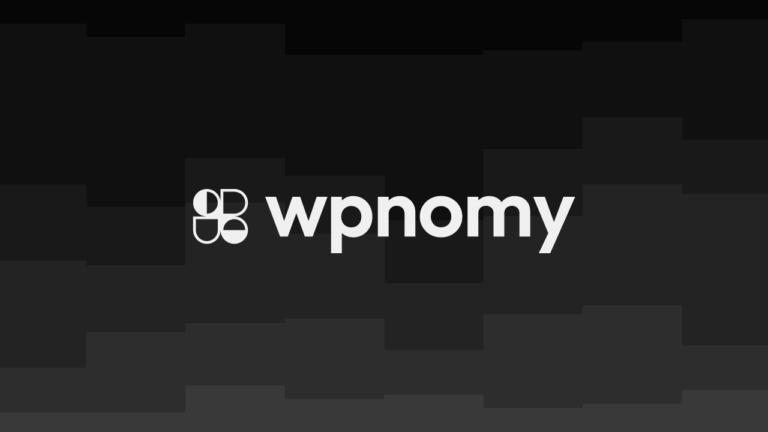WordPress has recently launched a much-awaited new version WP 5.5 and in this version, they have added a brand new feature to the dashboard which allows us to enable or disable auto-updates for our themes and plugins.
I think this is a great feature because it helps us to cut down the need for any 3rd party plugin that offers the auto-update option for our themes and plugins.
But one thing is very annoying about this feature which is that whenever the themes and plugins get auto-updates then WordPress sends email notifications each time.

But thankfully there is a way to fix this issue and disable the auto-update email notifications by adding a simple snippet of code to the function.php file.
So in this post, I am going to share with you how to disable those auto-update email notifications from WordPress Core step by step using the Code Snippets plugin.
Install Code Snippets Plugin
The very first step is to install the Code Snippets plugin on your WordPress website which you can find either through your dashboard or simply by downloading the plugin from the plugin repository and then uploading it to your website.
If you don’t know how to install a plugin on your WordPress website then you might want to read this helpful article by WPBeginner.
Add The Below Code to The Code Snippets Plugin
Now you just need to add the code (which I am going to provide in the below sections) to the Code Snippet area, if you don’t know how to add a code snippet then follow my instruction below.
First of all login to your WordPress Dashboard, then head over to the Code Snippets admin menu, as soon as you hover over it you will find an option to Add New, just click on it.
Once you click that option you will find a page where you can add your code snippets.
Now simply Add a Title for your snippet, then select Run snippet everywhere from the available radio buttons, then add a Description and Tags if you want.
After that just copy and paste the code to the code section then hit the Save Changes and Active button from the bottom of the page.
The Navigation Should Look Like This
> WordPress Dashboard
> Code Snippets admin menu
> Add New
> Add A Title
> Add The Code Snippet
> Select Run snippet everywhere
> Add a Description (Optional)
> Add Tags (Optional)
> Hit the Save Changes and Active button
Code to Disable the Auto-Update Email Notifications for Themes
If you just want to disable the auto-update email notifications for the WordPress themes then you only need to copy the below code and paste it to the code snippet area following the above steps.
// Disable Auto-Update Email Notifications for Themes. add_filter( 'auto_theme_update_send_email', '__return_false' );
Code to Disable the Auto-Update Email Notifications for Plugins
If you just want to disable the auto-update email notifications for the WordPress plugins then you only need to copy the below code and paste it to the code snippet area following the above steps.
// Disable Auto-Update Email Notifications for Plugins. add_filter( 'auto_plugin_update_send_email', '__return_false' );
Code to Disable the Auto-Update Email Notifications for Themes and Plugins
If you want to disable the notifications for both the themes and the plugins then copy the entire code from the below code block and paste it to the code snippet area.
// Disable Auto-Update Email Notifications for Themes. add_filter( 'auto_theme_update_send_email', '__return_false' ); // Disable Auto-Update Email Notifications for Plugins. add_filter( 'auto_plugin_update_send_email', '__return_false' );
Conclusion
I hope WordPress will surely add an option to disable the auto-update email notifications somewhere on the dashboard settings very soon.
But, for now, people like you and I can simply disable those auto-update email notifications using the above PHP codes which I found on the official WordPress blog.
If you think this post was valuable and it can be helpful for non-technical WordPress users, then please share it with them to make their life a little easier at least for now until WordPress fixes the issue.