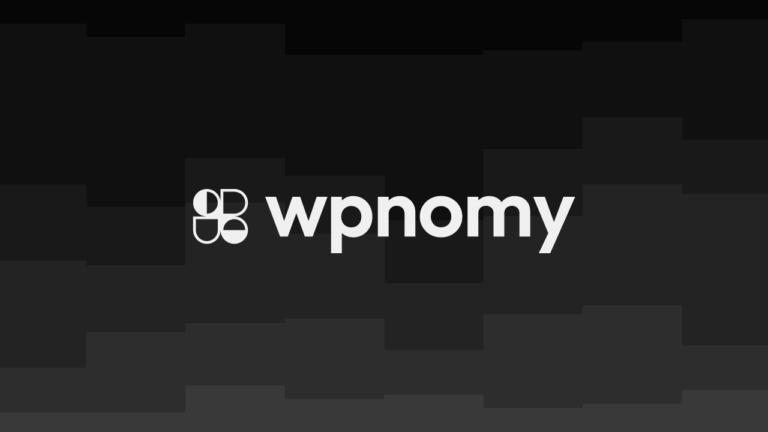If you provide web design services to clients and use WordPress to build those sites, then in some cases you might want to hide some particular plugins from the WordPress plugin page so that your clients couldn’t see or touch those plugins.
I do this for those plugins that are crucial and messing with them could potentially break the site or stop some important functionalities from working.
However, your reason to hide the plugins can be different from mine but in this article, I am going to share with you a step-by-step process to hide any plugins you want from the WordPress plugin page using Function PHP code.
So let’s get started!
Grab The Plugin Directory Name
The very first thing is that you have to grab the plugin directory name of the plugin you want to hide.
You can find that under the WordPress Dashboard, then head over to the Plugins Admin Menu, and then click on the Plugin Editor sub-menu.
On this page, you need to find and select the plugin you want to hide, which you can see under the Select plugin to edit: dropdown option.
So, in this case, suppose you want to hide the Code Snippets plugin, therefore, you will select the Code Snippets from the dropdown option.
The directory name of the Code Snippets Plugin should look like this: code-snippets/code-snippets.php, which you can see at the top of that page.
The navigation should look like this:
> WordPress Dashboard
> Plugin Admin Menu
> Plugin Editor sub-menu
> Plugin to edit: dropdown
> Select The Plugin (e.g. Code Snippets)
> Copy the directory name (e.g. code-snippets/code-snippets.php)
Edit The PHP Code Block Provided Below
Now you just need to edit and replace the plugin-directory-name/plugin-directory-name.php texts with the actual plugin directory name such as code-snippets/code-snippets.php.
Note: The code block below is editable.
/* Hide Code Snippets Plugin from The Plugin Page */
add_filter( 'all_plugins', 'hide_plugins');
function hide_plugins($plugins)
{
// Hide Your Plugin Name
if(is_plugin_active('plugin-directory-name/plugin-directory-name.php')) {
unset( $plugins['plugin-directory-name/plugin-directory-name.php'] );
}
return $plugins;
}Install Code Snippets Plugin (Free)
Now install and activate the Code Snippets plugin from the WordPress Plugin Directory and activate it on your site.
If you’re a new WordPress user and not sure how to install a plugin on your WP website, then read this article to learn the step-by-step process of installing a plugin on WordPress.
Implement The Code Using Code Snippets Plugin
As soon as you activate the plugin, the next option would be heading over to the Code Snippets admin menu. After that, find the Add Snippet sub-menu and click on it.
The next step is to add the name of your liking to the new code snippet, then paste the copied code block to the code section and select Only run on-site front-end from the radio buttons.
Also, you can add a description for this code in the description section, which is a rich-text editor, and add tags in the tag section to keep things organized for future reference.
After that hit the Save Changes and Active button, and you are good to go. Now you can go to the plugin page, and you won’t find the plugin (in this case Code Snippets) you have hidden using the above code.
The navigation should look like this:
> Code Snippets admin menu
> Add Snippet sub-menu
> Add a name for the new code snippet
> Paste the copied code block into the code section
> Select Only run on-site front-end from the radio buttons
> Add a description in the description section
> Add tags in the tag section
> Save Changes and Active
How to Hide Multiple WordPress Plugins from the Plugin Page
Now you already know how to hide a plugin from the WordPress plugin page, but you might be thinking how can you hide multiple plugins at a time?
Don’t worry! The process of hiding multiple plugins is way simpler than you think; you don’t have to add different snippets for every single plugin you want to hide, which obviously you can do if you want.
But here is what I would recommend: just follow the same steps as I explained above to hide a plugin, and then for the next plugin you just copy the below-mentioned lines from the code then replace the plugin directory name after that paste it just below the same line of code you just copied and repeat the process for the next plugin and on.
// Hide Your Plugin Name
if(is_plugin_active('plugin-directory-name/plugin-directory-name.php')) {
unset( $plugins['plugin-directory-name/plugin-directory-name.php'] );
}If you are still confused with whatever I have been saying, then check out the below code, and you will understand everything very clearly:
/* Hide Selected Plugins from The Plugin Page */
add_filter( 'all_plugins', 'hide_plugins');
function hide_plugins($plugins)
{
// Hide Your Plugin One
if(is_plugin_active('plugin-one-directory-name/plugin-one-directory-name.php')) {
unset( $plugins['plugin-one-directory-name/plugin-one-directory-name.php'] );
}
// Hide Your Plugin Two
if(is_plugin_active('plugin-two-directory-name/plugin-two-directory-name.php')) {
unset( $plugins['plugin-two-directory-name/plugin-two-directory-name.php'] );
}
// Hide Your Plugin Three
if(is_plugin_active('plugin-three-directory-name/plugin-three-directory-name.php')) {
unset( $plugins['plugin-three-directory-name/plugin-three-directory-name.php'] );
}
return $plugins;
}Conclusion
In this article, I have explained how you can hide any WordPress plugin you want from the plugin page with the help of the Function PHP code block.
I hope this article is very helpful in solving a really crucial problem for webmasters like you. If you think this tutorial is important for you, then I suggest you bookmark this page for future reference.