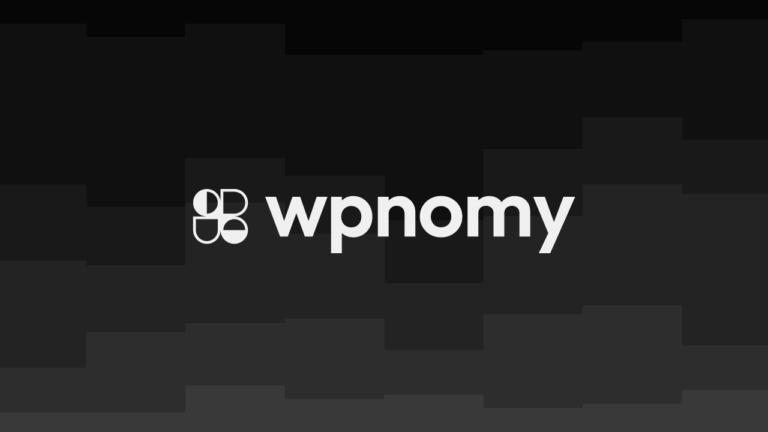Hey there! Are you tired of seeing the frustrating “Failed to Load Resource” error message on your WordPress site?
We know from personal experience how annoying it can be when your website doesn’t load properly, especially when you’ve put in so much time and effort to make it just right.
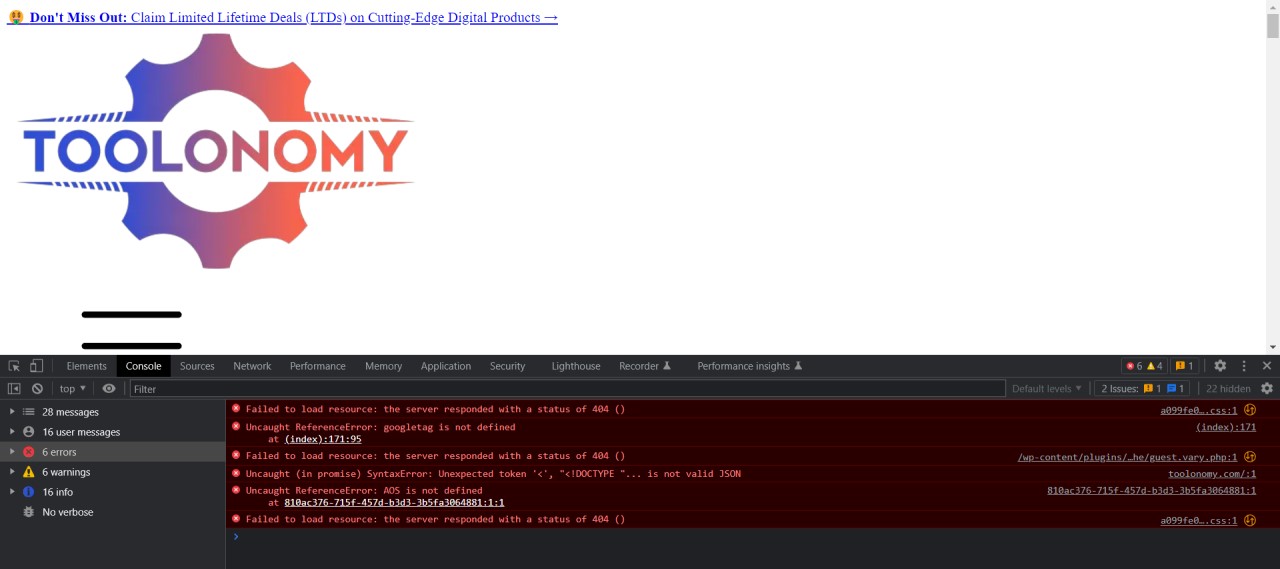
But don’t worry, because today we’re going to share some insider tips and tricks on how to fix this common error once and for all.
By the end of this article, you’ll have all the knowledge you need to ensure your website is running smoothly and efficiently, without any irritating error messages popping up. So sit back, relax, and let’s get started!
Common Types of Failed to Load Resource Errors on WordPress
- Failed to load resource: the server responded with a status of 500 (Internal Server Error): Have you ever seen the “Failed to load resource: the server responded with a status of 500 (Internal Server Error)” message on your WordPress site? This error is caused by a problem with the server, and it means that your website is unable to retrieve the necessary information. This error can be caused by a wide variety of issues, such as incorrect permissions, outdated plugins, or problems with the server configuration. If you encounter this error, try disabling plugins, checking server logs, and contacting your hosting provider for support.
- Failed to load resource: the server responded with a status of 404 (Not Found): Another common error message that you may see on your WordPress site is “Failed to load resource: the server responded with a status of 404 (Not Found).” This error occurs when your website is unable to find the requested file or resource. This can be caused by a broken link, a deleted file, or an incorrect URL. To fix this error, check the URL for typos, verify that the file exists, and ensure that the file permissions are set correctly.
- Failed to load resource net::ERR_CONNECTION_REFUSED: Have you ever encountered the “Failed to load resource net::ERR_CONNECTION_REFUSED” error on your WordPress site? This error occurs when your website is unable to establish a connection with the server. This can be caused by a problem with your internet connection, a firewall blocking the connection or a server issue. Try resetting your router, disabling your firewall, and contacting your hosting provider for assistance.
- Failed to load resource net::ERR_NAME_NOT_RESOLVED: Another error message that you may see on your WordPress site is “Failed to load resource net::ERR_NAME_NOT_RESOLVED.” This error occurs when your website is unable to resolve the domain name to an IP address. This can be caused by a DNS configuration issue or a problem with your internet connection. To fix this error, try clearing your browser cache, resetting your DNS cache, or contacting your hosting provider for support.
- Failed to load resource net::ERR_BLOCKED_BY_CLIENTS: The “Failed to load resource net::ERR_BLOCKED_BY_CLIENTS” is an error that can occur when a client-side security feature blocks a request to a resource. This can be caused by ad blockers, browser extensions, or antivirus software. To fix this error, try disabling any security software or extensions, or whitelisting your website in your ad blocker or antivirus software.
- Failed to load resource net::ERR_CONNECTION_REFUSED: The “Failed to load resource net::ERR_CONNECTION_REFUSED” error can also occur when your website is unable to establish a connection with the server. This can be caused by a wide variety of issues, such as a firewall blocking the connection, incorrect server settings, or a problem with your internet connection. If you encounter this error, try disabling your firewall, resetting your router, or contacting your hosting provider for assistance.
Possible Reasons for Failed to Load Resources on WordPress
- Incorrect WordPress URL: This error occurs when the URL of your WordPress site is not set correctly. This could happen if you moved your site or installed WordPress in a subdirectory. You can fix this error by updating the site URL in your WordPress settings.
- Incorrect Browser or Website Cache & Cookies: Sometimes, outdated cache and cookies can cause the “Failed to load resource” error. Clearing your browser’s cache and cookies can resolve this error.
- SSL-Related Issues: SSL-related issues such as invalid SSL certificate, incorrect SSL settings, or mixed content (HTTP and HTTPS) can cause the “Failed to load resource” error. Ensure that your SSL certificate is valid and configured correctly and that all resources on your site are loaded using HTTPS.
- Theme & Plugin Conflicts: If two or more plugins or themes conflict with each other or if they have incompatible code, this can cause the “Failed to load resource” error. Disabling your plugins and themes one by one can help you identify which one is causing the issue.
- Incorrect File Permissions: This error occurs when the file permissions are set too low or too high, preventing WordPress from accessing the necessary files. Ensure that the file permissions are set correctly.
- Missing Necessary Resources: If a resource (such as an image or video) is deleted or moved, this can cause the “Failed to load resource” error. Ensure that all resources are present and located in the correct directory.
- Missing Necessary Files: If a file (such as a CSS or JavaScript file) is deleted or moved, this can cause the “Failed to load resource” error. Ensure that all necessary files are present and located in the correct directory.
- Malware or Hacking Attempts: Malware or hacking attempts can cause the “Failed to load resource” error. Scan your site for malware, update your passwords, and tighten your site’s security.
- Web Server Issues: Problems with your hosting provider or if your server is experiencing high traffic can cause the “Failed to load resource” error. Contact your hosting provider for assistance.
- CDN-Related Issues: CDN-related issues such as downtime or incorrect configuration can cause the “Failed to load resource” error. Check your CDN provider’s status and configuration.
- Third-Party Tools on Computer & Browser: If an extension or plugin on your computer or browser is blocking the resources from loading, this can cause the “Failed to load resource” error. Disabling your extensions and plugins one by one can help you identify which one is causing the issue.
Negative Consequences of Failed to Load Resources on WordPress
- Slow Website Performance: When resources fail to load on your WordPress site, it can significantly slow down your website’s performance. This can lead to frustrated visitors who are likely to abandon your site and negatively impact your website’s overall performance.
- Decrease in Website Traffic: If your website is slow or if visitors experience errors when accessing your site, this can result in a decrease in website traffic. Visitors may be discouraged from returning to your site, and this can negatively impact your site’s overall traffic and engagement.
- Negative Impact on SEO: A slow or poorly performing website can negatively impact your site’s search engine ranking. Search engines such as Google prioritize websites that are fast, responsive, and provide a good user experience. Therefore, if your site fails to load resources, it can negatively impact your SEO efforts and result in a lower search engine ranking.
- Loss of Revenue for E-Commerce Sites: If you have an e-commerce site, the “Failed to load resource” error can result in a loss of revenue. Visitors who are unable to view your products or complete their purchases due to errors are likely to abandon your site and seek out your competitors. This can result in a significant loss of revenue for your business.
- Negative Impact on User Experience: The “Failed to load resource” error can lead to a negative user experience, which can result in visitors leaving your site and negatively impacting your site’s overall performance. Visitors expect a seamless browsing experience and when that experience is disrupted, they are more likely to leave your site and seek out your competitors.
Potential Solutions to Failed to Load Resources on WordPress
When you encounter a “Failed to load resource” error on your WordPress site, it can be frustrating, and it’s essential to find a solution quickly to avoid potential negative consequences.
Here are some potential solutions you can try:
- Clear Website & Browser Cache & Cookies: Clearing your website and browser cache and cookies can solve many errors related to loading resources. It can help if your website has outdated or conflicting information stored in its cache.
- Check for Plugin or Theme Conflicts: If the problem started after installing a new plugin or theme, then it’s likely the culprit. Disable all plugins and themes to identify the problematic ones.
- Check & Modify File Permissions: Ensure that the permissions of your WordPress files and directories are correctly set. Incorrect file permissions can cause many errors, including the “Failed to load resource” error.
- Scan for Malware or Hacking Attempts: Malware or hacking attempts can also cause the “Failed to load resource” error. Scan your site with a security plugin or contact your web host to check for any suspicious activity.
- Check Web Server Issues: Your web server may be facing problems that cause the “Failed to load resource” error. Contact your web host to troubleshoot the issue.
- Disable CDN or Switch To A Different Provider: If you are using a Content Delivery Network (CDN), disable it and see if the error persists. If it does, consider switching to a different CDN provider.
- Rename the Problematic Resources: Renaming the problematic resources can sometimes fix the error. For instance, if a stylesheet is causing the issue, rename it and update the link to it.
- Re-upload the Missing Backend Files: Sometimes, the error occurs because of missing backend files. In this case, try re-uploading the missing files to the server.
- Debug Your Page Disabling Thirty Party Tools: Disabling third-party tools, such as browser extensions or ad-blockers, can help you identify if they are causing the error.
- Whitelist the Website: If a user faces this problem but not the admins, then ask them to whitelist the website in their firewall or antivirus software. This can sometimes solve the “Failed to load resource” error.
Remember, if you are not familiar with the technical aspects of WordPress, it’s always best to consult with a professional to avoid any further complications.
The Problem I Faced & the Implemented Solution
In my recent experience troubleshooting my WordPress website from some critical issues, I encountered the Failed to Load Resource error which completely broke the home page of my WordPress website and left it with just an unstyled HTML page as you can see below.

After a thorough investigation using the Google DevTools, I discovered that it was giving a failed to load resource error and some important files from the LiteSpeed Cache plugin were missing, so it was giving a 404 error while opening in the new tab.
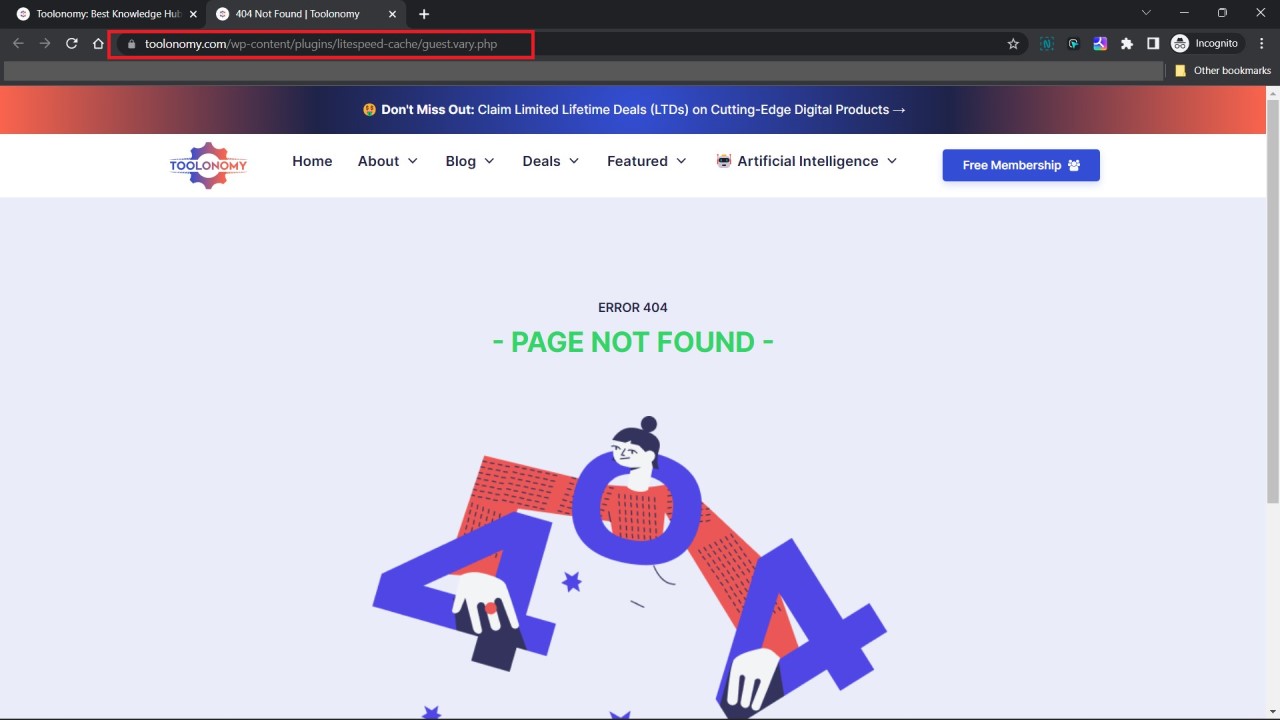
Therefore, to fix this problem, I completely replaced the LiteSpeed plugin with a fresh copy, which successfully resolved the issue for my case. However, you could also upload the specific missing files to the dedicated folders using FTP clients or file managers, which is an alternative and advanced way.

However, this same failed to load resource error was causing another problem of a broken WordPress dashboard. While the various solutions mentioned in this article couldn’t fix the issue, I found an alternative solution, which you can read about in our dedicated article.
It’s important to note that every WordPress website has its unique set of problems and solutions. So, don’t hesitate to explore and experiment to find the best solution for your website.
Also, during the troubleshooting of these two issues, one more problem arose which made my wp-admin page removed, but I found the solution to this error as well which you can read in yet another article.
Conclusion
The failed to load resource error can be a frustrating issue for website owners and users alike. We have discussed some of the common types and reasons for this error, as well as potential solutions to fix it.
Remember to always clear your website and browser cache, check for plugin or theme conflicts, scan for malware or hacking attempts, check web server issues, disable CDN or switch to a different provider, rename or re-upload problematic resources, and debug your page by disabling third-party tools.
By implementing these solutions, you can ensure that your WordPress site runs smoothly without any failed to load resource errors.
However, there could be other underlying problems causing the error that may require more advanced solutions. If you are still facing issues, consider reaching out to a WordPress developer or support team for assistance.
Now, it’s your turn. Have you faced the failed to load resource error on your WordPress site? What solutions worked for you? Share your experience in the comments below.
Don’t forget to share this article with anyone who might be facing this issue. Let’s help each other out in creating a better online experience.